In our technology-driven lives, web cameras, often shortened to webcams, have become a pivotal part of everyday interactions. Be it for a Zoom meeting, video messages, or recording personalized videos, a working webcam is essential. However, things can get frustrating when your web camera isn't operating as it should. Don't fret! We've got you covered with this easy guide to help you troubleshoot your webcam, using free tools and without much technical know-how.
Can I Use a Webcam Testing Tool Without Any Downloads?
The good news is, yes, you can! Many webcam testing tools are browser-based, which means they run online and do not require any downloads. Websites like "webcamtests.com" and "cameracheck.me" are examples of free tools that can put your webcam to the test.
How Can I Easily Test My Webcam and Microphone?

If you're testing just a microphone please take a look at our blog post on how to test your mic with Aya.
Testing your webcam and microphone is a breeze with these simple steps:
- Launch your web browser and visit a webcam testing tool website like the ones mentioned above.
- Look for a button labelled 'Test my cam' or something similar and click on it.
- If a pop-up appears requesting microphone access and camera access, allow it. This step is essential for the site to conduct the test.
- If your webcam and microphone are functioning, you will see your image and hear your sound played back on the screen.
Are Webcam Testing Tools Really Free?

Yes, they are! Most online webcam testing tools operate using technologies that need minimal server-side resources, allowing these services to be provided free of charge. However, always be cautious about hidden costs, particularly with sites that offer extra features or comprehensive tests.
Do Webcam Testing Tools Support All Devices?

Online webcam testing tools generally support a wide range of devices, from desktop computers and laptops to tablets and smartphones. Compatibility is usually dependent on the device's operating system and compatible web browser, not on the webcam models. So whether you're using an external webcam or a built-in one, these tools should work. If you're having trouble, consult the website's Help or FAQ section.
My Webcam Isn't Working Properly, Why Could That Be?
A webcam might not be working correctly due to a variety of reasons:
- Privacy Settings: Your operating system or browser might be preventing access to your camera. Check your system preferences and ensure that the webcam is enabled.
- Physical Issues: Your webcam might be blocked or obscured. Make sure there's nothing covering your webcam.
- Software Problems: Outdated or corrupted drivers could be causing your webcam problems. Updating your operating system or webcam software might fix this.
- Hardware Problems: There could be an issue with the webcam itself. If the other solutions don't work, you might want to seek professional assistance.
Why Should I Leave a Review After a Webcam Test?

Reviews help improve the service and provide valuable feedback to the developers. They also help other users determine if the testing tool is reliable and effective. So, if the webcam testing tool was helpful, leaving a review would be beneficial to all.
What If My Camera Settings Are Incorrect?
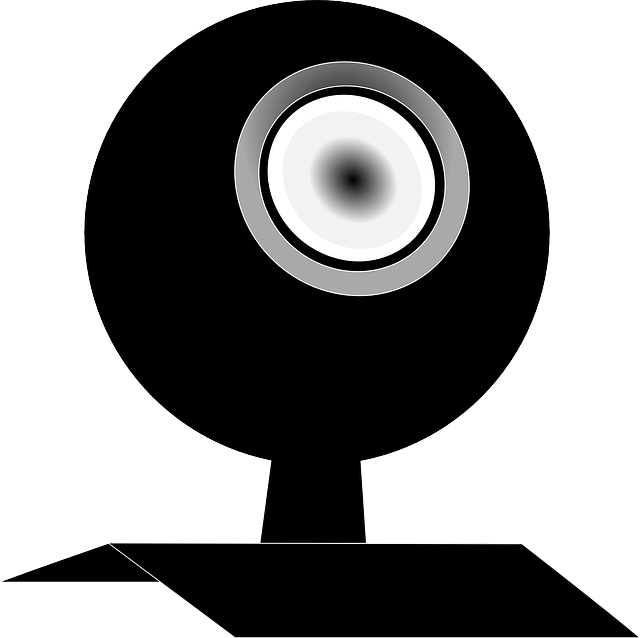
If your webcam isn't working properly, it might be due to incorrect camera settings. Factors such as brightness, contrast, and resolution can affect the image quality. Adjusting these settings through your device's camera app can solve most of these issues. If you're not sure how to do this, consider looking up instructions specific to your device model or your operating systems' system.
In summary, testing a webcam doesn't have to be a daunting task. With the right online test tool, it's possible to conduct a webcam test easily and quickly. Remember to check your settings, enable access where needed, and provide feedback to help others. Good luck, and happy testing!
FAQs

How can I test a webcam?
You can test your webcam using free online tools like webcamtests.com or cameracheck.me. Navigate to these sites on your browser, allow them to access your webcam, and follow the simple steps provided by free tool above.
How do I test my webcam with audio and video?

Online testing tools often have options to test both audio (microphone) and video (camera). After allowing access to your webcam and microphone to test results, you should be able to see your image and hear your sound being played back on the screen.
How do I test my webcam before a meeting?
Use an online webcam testing tool before your meeting to ensure everything is working correctly. You can also use the pre-meeting test options provided by many video conferencing tools like Zoom or Google Meet.
How do you know if someone is using your webcam?

Some signs that your webcam is being used include your webcam light turning on unexpectedly or your webcam being disabled without your input. Regularly check your system preferences and security settings to ensure your webcam is being used properly.
What is a camera test?
A camera test is a procedure to check whether your camera (internal or external) is functioning properly set up correctly. It typically involves recording and playing back video to ensure the camera is capturing visual data properly.
How can I test my front camera/internal camera?

You can test your front or internal camera using an online testing tool or your device's camera app. These tools will let you record and play back video, so you can confirm your camera is working properly.
How can I test my webcam online?
Navigate to an online webcam test site such as webcamtests.com or cameracheck.me on your browser, and follow the prompts to start testing your webcam.
Is it safe to cam online?

Yes, it is safe as long as you're using trusted websites and applications, have your antivirus software updated, and are mindful of the permissions you're granting to various sites and apps.
What is a cam check?
A cam check, or webcam check, is a process to verify that your webcam or web camera is functioning correctly, usually involving recording and playing back a short video. Test your webcam to make sure your webcam working.
How do I check my camera quality?
Camera quality can be tested by recording a video or taking a picture and reviewing it for clarity, color accuracy, and other visual factors.
How do I check camera access?
In your system preferences or settings, check which apps have permission to access your camera. You can adjust these permissions as needed.
How do I test my video camera?
You can test your video camera using your device's camera app or an online testing tool. These will allow you to record and play back video to ensure everything is functioning correctly.
How can I use my phone as a webcam?
There are apps available that can turn your phone into a webcam for your computer, for example, such as DroidCam and EpocCam. Download the app to your phone, follow the setup instructions, and connect your phone to your computer.
How do I test my webcam on Windows 10/Chrome?
For Windows 10, open the Camera app from your Start menu to test your device and webcam. On Chrome, visit a online webcam test site, or go to your browser's settings and check your camera permissions.
How do I test my camera and microphone?
Use an online testing tool that allows for testing both camera and microphone. After allowing microphone access only, you should be able to see your image and hear your voice.
How can I see my camera online?
You can view your camera online by visiting a webcam test website and allowing it to access your camera. You should then be able to see your camera feed.
How can I check if my camera is on?
Typically, a light next to your camera will illuminate when the camera is in use. If you're unsure, check your system settings to see which apps are currently using your camera.






