
Deep Dive into How to Record Calls on Android
We often find ourselves in situations where recording a phone call can be crucial. Perhaps it's an important phone call with a lot of information you need to remember, other recorded calls or maybe it's a conversation you would like to revisit later. Whatever the reason, knowing how to record phone calls on your Android device can be an invaluable skill. But, just how do you go about recording phone calls? This article offers a comprehensive and technical guide on how to record calls on Android devices, focusing on both built-in features and third-party call recording apps.
Can You Record a Phone Call on Android Without an App?

While it is technically possible to record a call on an Android phone without using a recording app, it usually involves using an external device or an intricate setup. One method involves using an external voice recorder and placing it near your Android phone during the call. But, this approach can compromise the audio quality and often isn't very practical.
Another method of recording calls is to use a VoIP service like Google Voice. To record calls using Google Voice, you first need a Google Voice account and the Google Voice app installed on your phone. Then, you can go to the settings of the Google Voice app, where you'll find an option for incoming call options that allows you to enable recording. However, it's important to note that Google Voice only allows for recording incoming calls, not outgoing calls.
How to Record Phone Calls on Samsung Android Devices

For those of you who have a Samsung phone, like a Samsung Galaxy phone, you're in luck. Samsung has a built-in call recording feature that can record both incoming and outgoing calls. To enable this call recording feature, you need to go to the dialer app on your Samsung device.
Look for the three-dot menu in the upper left corner of the dialer app, tap it, and you'll find the 'Settings' option. Inside the 'Settings' option, you will find another option named 'Recording calls'. When you tap on record button on it, you will see the 'Auto recording' option. If you tap the 'Auto recording' toggle, it will turn on and start recording all incoming and outgoing calls automatically.
For recorded calls, Samsung usually saves them in the 'Call Recordings' folder in the internal storage of your Samsung phone. You can also change the audio source for recording in the same settings menu if you wish to always record audio from a specific source.
Third-Party Android Apps for Call Recording

Suppose your Android device does not have a built-in call recording feature. In that case, you can resort to various third-party apps available on Google Play Store for recording calls. Here's a deeper look into a few of them:
- Cube Call Recorder ACR: This is one of the best recording apps available on the Play Store. Cube Call Recorder ACR can record not just regular phone calls but also VoIP conversations on Skype, Viber, WhatsApp, Hangouts, Facebook, IMO, Line, Slack, Telegram, and more. The app provides automatic recording, but you can also manually start recording and stop recording whenever you want. It also gives you cloud storage options, and even better, it works on a variety of Android phones.
- Automatic Call Recorder by Appliqato: This phone app allows you to automatically record calls and save them onto your device or upload them to Google Drive or Dropbox. You can set which calls you want to save and ignore the rest. Plus, you can set the app to save all calls from unknown numbers. You can select contacts in your phone's directory, which will automatically be recorded.
- Call Recorder by Lovekara: This is a free and straightforward app that allows you to record any phone call. Once you install the app, it will automatically record all your calls, which you can later organize and search. The app also provides various audio formats and recording strategy options.
When using any third-party call recording or messaging apps, remember to respect local laws and the privacy of the other party involved in the call.
Google Phone App and Call Recording
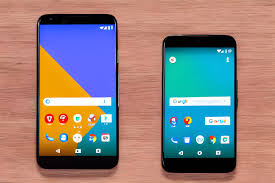
In some regions, the official Phone by Google app, which is available on the Google Play Store, has a call recording feature built in. Once you've installed the app on your Android device, you can go to the settings and enable the 'Call recording' option. When you make or receive a call, you can tap the 'Record' button to start recording and tap 'Stop recording' when you're done. It's worth noting that the Google phone app informs the other party that the call is being recorded, so it's not an option for those looking to secretly record a call.
Android 12 and Call Recording

Recording phone calls became significantly trickier with the release of Android 9 Pie, which limited call recording capabilities for third-party apps. The trend has continued through to Android 12. However, there are exceptions. Manufacturers like Samsung and Xiaomi have their own versions of Android 12 with a built-in call recording feature. But, for other devices, you may have to rely on the methods discussed above to record a phone call.
Future of Call Recording in Android 13 and Beyond

There isn't any official information about call recording capabilities in Android 13 or future versions. As privacy concerns become more prevalent, Android may continue to restrict call recording capabilities. However, until further updates, users can rely on built-in features, third-party apps, or Google Voice to record calls on Android.
In conclusion, there are a few different ways to legally record phone calls on Android, whether using built-in features, third-party apps, or VoIP services. Always ensure that you comply with all local and state laws regarding recording phone conversations. Also, remember that recording phone calls without the other party's consent is considered illegal in many regions. Be sure to choose the right app or method that suits your needs and respects legal and ethical guidelines.
How to record phone calls on iPhone
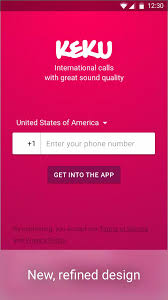
KeKu and USA Call Recording app offer a very robust way to record iPhone calls without using a third party conference bridge. KeKu as an app provides two way recording and a second number while USA Call Recording app is designed to record all outgoing calls. For more info please explore KeKu and USA Call Recorder app.
How to record calls for your business
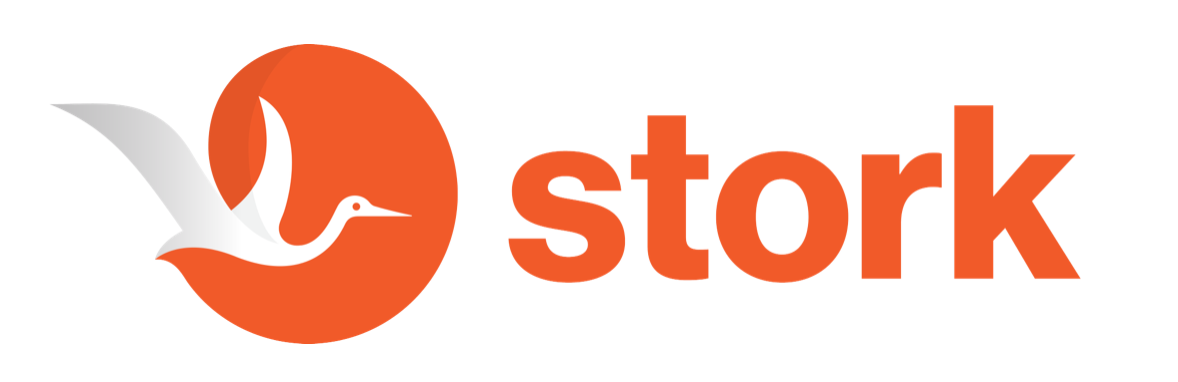
Please explore Stork to record calls for business. Stork automatically records and transcribes all business calls for your team and provides a personal link Call My Link for video conferences as well as a professional collaboration workspace for your team. Stork is supported by modern AI technologies.
State laws on call recording
There is a comprehensive article on KeKu's website that covers USA originated and terminated calls.Please keep in mind that there are no Federal Rules on call recording and no International Rules on call recording. State rules do apply though.
Top Call Recorder Apps for Android and iPhone
For more info on other apps and methods of recording phone calls on Android and iPhone please explore KeKu's article on the subject.






