How to record phone calls on a Samsung Galaxy phone
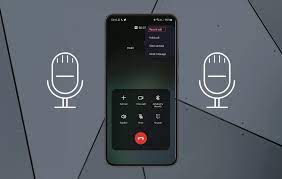
Recording phone calls on your Samsung Galaxy phone is a useful feature that can come in handy for many reasons, including keeping a record of important conversations or instructions. Here's a simple guide on how to use this feature.
Please note: laws regarding recording phone conversations vary by country and state, so it's essential to understand local regulations before using this feature.
Step-by-step Guide

1. Open the Phone app: Start by launching the Phone app, which is the standard application used for making calls on your device.
2. Go to Settings: Once the app is open, tap the three-dot menu icon located at the top right of the screen. From the dropdown menu, select 'Settings'.
3. Enable Call Recording: In the settings menu, look for 'Recording Calls' or a similar option. Tap it and then toggle on the 'Auto Recording' option.
In the 'Auto Recording' settings, you can choose to auto record all calls or only calls with unsaved numbers or view recorded calls with selected numbers. Choose the option that best suits your needs.
4. Start a Call: Now, whenever selected contacts you on google phone app make or receive a call, the call will automatically be recorded based on the settings you selected.
When a call is being recorded, you'll see a recording icon or notification on the call screen.
5. Access your Recordings: After the call ends, you can access all the recorded calls and conversation by opening the Phone app and going to 'Recents'. You'll see a 'Recorded' label next to the calls that have been recorded. Tap on a call log to play the recording.
Alternatively, you can access recorded call recordings through the 'My Files' app on your Samsung Galaxy phone. Look for the 'Call' folder inside 'Internal Storage' or 'SD card'.
And there you have it! That's how you record phone calls on a Samsung Galaxy phone. Remember, this feature may not be available on all Samsung devices or in all regions due to legal restrictions. Always ensure you comply with local laws when recording phone conversations. Please see KeKu's legal guidelines on how to record calls.
Call Recorder in Samsung: An In-depth Guide

Among the myriad of features offered by Samsung phones, one that has captured considerable attention is the built-in call recording feature. To address all your questions about the call record call' feature, this blog post provides a comprehensive guide on the ins and outs of using the built in feature call recorder on Samsung devices.
Does Samsung Have Phone Recording?

Yes, many Samsung smartphones do come equipped with an integrated call recording feature, though this option may vary depending on the specific model of the phone and the region where it was sold due to differences in privacy laws and regulations. Models such as the Samsung Galaxy S21 and S20, in particular, are known for this feature.
How Can I Record a Phone Call on my Samsung?

To start recording a call, simply initiate or receive a phone call, then look for a 'Record' button on the call screen. It's typically next to the speaker, mute, and hold buttons. If you can't see it, try tapping the three-dot menu to see if it's hidden there.
Bear in mind that both parties to recorded calls will be notified that the call is being recorded. This happens through a voice notification to maintain the consent requirement under most jurisdictions.
Why is Call Recording Option Not Showing on Samsung?

If the call recording option isn't visible on your Samsung phone, there are several possibilities. It could be due to regional regulations or maybe the feature isn’t supported on your particular model. In such cases, you may have to resort to using a third-party call recording app, ensuring that it complies with all local laws and regulations.
How Can I Record a Call on Samsung Without App?
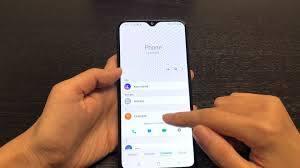
In regions where call recording is legal and supported, you should be able to record calls directly without needing any third-party call recording apps. The process to record voice calls is straightforward:
- During a call, look for the 'Record' button on the in-call screen.
- Tap on 'Record'. Both parties will be notified that the call is being recorded.
- To stop recording, tap 'Stop' or end the call.
How Can I Record a Call Without Anyone Knowing?

It's important to note that recording a phone call without the other party's consent is illegal in many jurisdictions. Samsung's built-in call recording feature notifies both parties who receive calls that the incoming call call is being recorded to maintain compliance with such regulations.
Where is Call Record on Samsung?
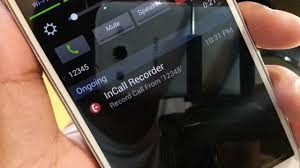
Once a call has been recorded, the recording will typically be saved in the 'Call Record' folder inside the 'My Files' or 'File Manager' that open the phone app. You can access these recordings anytime.
How Do I Enable Call Recording Permissions?

To enable call recording permissions, navigate to Settings > Apps > Phone. Here, look for 'Call Recording' and toggle it on. Note that the specific navigation may vary slightly based on the model and software version.
How Do I Start Recording a Call on My Samsung? / How Do I Record a Call on My Galaxy S21? / How Do I Record a Phone Call on My Samsung Phone?
For Samsung phones supporting this feature, here is the step-by-step process:
- Make or receive a call.
- On the call screen, tap on 'Record'.
- Both parties will be notified that the recording has started.
- To stop the recording, tap 'Stop' or simply end the call.
Does Samsung Have a Built-in Voice Recorder?

Yes, most Samsung phones come with a pre-installed app called 'Voice Recorder' for audio recording. This app is separate from the call recording feature and allows for automatic recording of voice calls and general audio recording purposes.
How Do I Record Audio on My Samsung S20?

To record audio on your Samsung S20, simply open the 'Voice Recorder' app and press the 'Record' button. Once recording apps finished, tap 'Stop'. Your audio file will be saved and can be accessed within the app or through 'My Files'.
Can I Screen Record on a Samsung A20? / Does Samsung A02s have Screen Recording?

Samsung introduced screen recording in its One UI 2, which means devices that run this software or later versions, like the Samsung A20, should support it. You can usually access this from the quick panel in the notifications bar. As for Samsung A02s, the availability of screen recording on android device will depend on whether it has One UI 2 or a later version.
Why is There No Screen Recorder for Samsung?
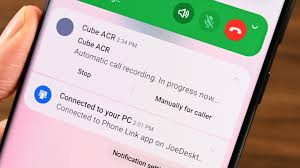
If you can't find a screen recording feature on your Samsung phone, it's likely that your phone is running an older version of Samsung's software that does not include this feature. Upgrading to the latest software or using a third-party screen recording app may solve the problem.
Can You Record Phone Calls on Samsung S20?

Yes, the Samsung Galaxy S20 supports call recording. Simply initiate or receive a call and press the 'Record' button on the call screen tap select record call.
In conclusion, while Samsung offers a range of recording features including call recording, screen recording, and voice call recording functionality, availability may vary based on the phone model, software version, and regional regulations. Remember to use these recording features responsibly and in accordance with local laws and regulations.






